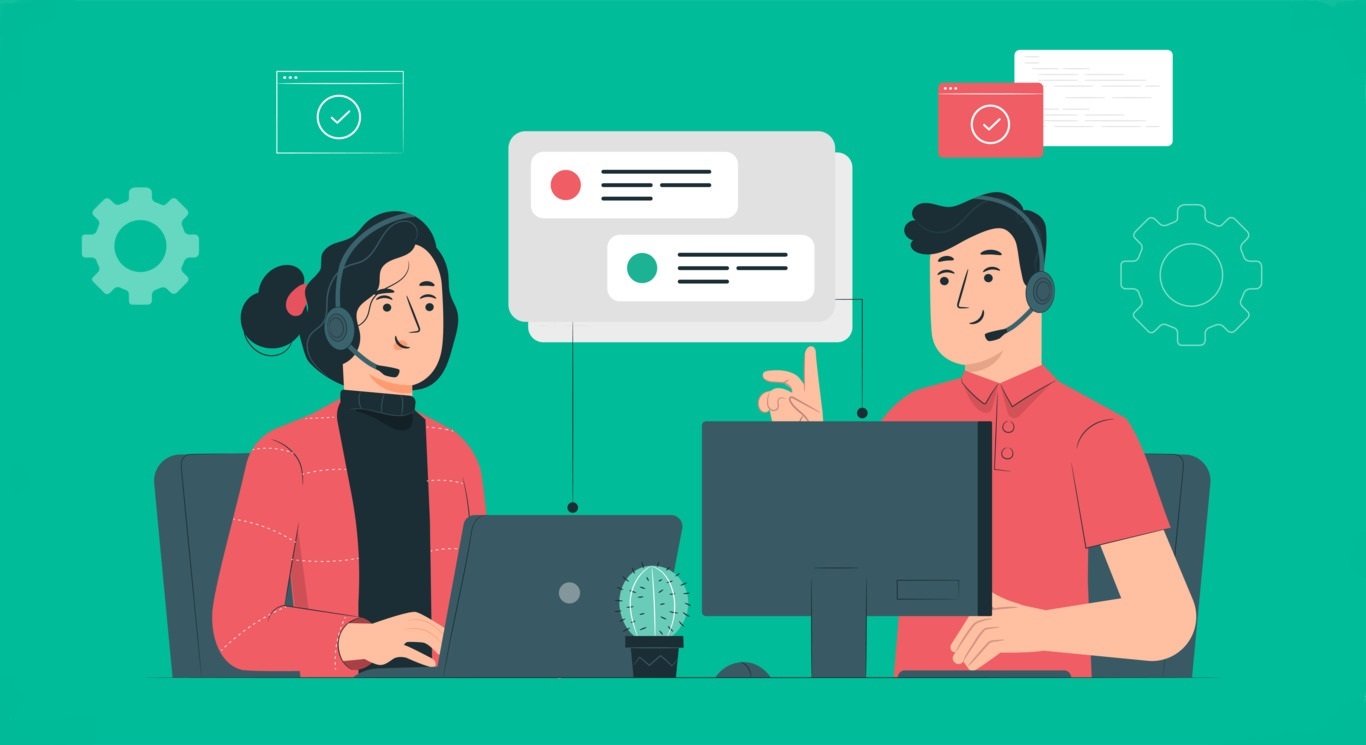Imagine the following situation. A company processes all customer inquiries in Excel. Over time, the number of inquiries grows, but there aren’t enough support agents to handle them. However, there’s no way to increase the size of the staff, as the business has just begun to expand, and it has limited resources. What can be done? If the quality of customer service drops, both new and old customers may leave!
There’s special software to address such problems — helpdesk systems that make it possible to field inquiries from different channels in one interface. Some of these also feature built-in triggers that can be configured to automatically execute specific actions under certain conditions. This helps free your support agents from performing routine tasks, so tickets can be processed many times faster with the same number of employees. We’ll tell you exactly what you can do with this powerful tool, using the Pulsedesk system as an example.
Change ticket statuses
Tickets in helpdesk systems can be designated as ‘New’, ‘In progress’, or ‘Sent to Mars’. Statuses help support agents understand what stage of processing a ticket has reached and what to do with it next. Importantly, the status of tickets can be changed automatically with the help of triggers. Let’s say a support agent has solved a problem and closed the ticket, but then the customer writes again with a new question. You can set up a trigger to change the status of the ticket from ‘Closed’ back to ‘In progress’ in such cases, and the assigned agent will immediately be informed that they need to return to it.
Tickets in helpdesk systems can be designated as ‘New’, ‘In progress’, or ‘Sent to Mars’. Statuses help support agents understand what stage of processing a ticket has reached and what to do with it next. Importantly, the status of tickets can be changed automatically with the help of triggers. Let’s say a support agent has solved a problem and closed the ticket, but then the customer writes again with a new question. You can set up a trigger to change the status of the ticket from ‘Closed’ back to ‘In progress’ in such cases, and the assigned agent will immediately be informed that they need to return to it.
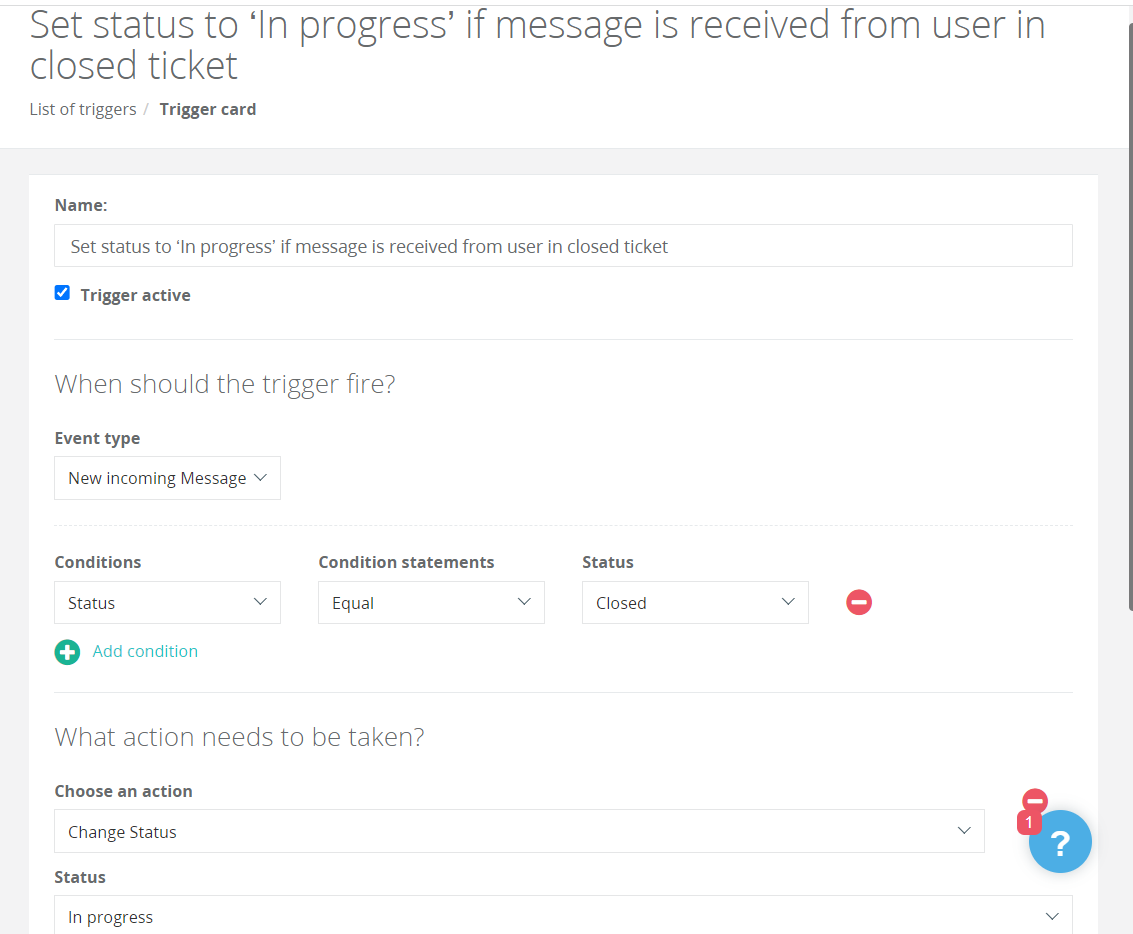
Automatically assign support agents to tickets
It’s best to immediately assign a specific support agent to tickets as soon as they come in so that they won’t fall through the cracks. Who exactly will be tasked with processing them will depend on your settings. For example, all tickets with a ‘New’ status could automatically be assigned to Maria, a first-line support agent. If Maria doesn’t have the knowledge to resolve the issue herself, she can change the status of the ticket to ‘Repair’, for example, and it will be automatically directed to Sergey, a technical specialist.
In Pulsedesk, triggers can also be configured to respond to keywords in tickets. For example, any ticket containing the phrase ‘late delivery’ can be automatically directed to employees who work in the company’s delivery service.
It’s best to immediately assign a specific support agent to tickets as soon as they come in so that they won’t fall through the cracks. Who exactly will be tasked with processing them will depend on your settings. For example, all tickets with a ‘New’ status could automatically be assigned to Maria, a first-line support agent. If Maria doesn’t have the knowledge to resolve the issue herself, she can change the status of the ticket to ‘Repair’, for example, and it will be automatically directed to Sergey, a technical specialist.
In Pulsedesk, triggers can also be configured to respond to keywords in tickets. For example, any ticket containing the phrase ‘late delivery’ can be automatically directed to employees who work in the company’s delivery service.
Distribute workload between support agents
Another function in Pulsedesk monitors agents’ workload in order to prevent chaos in the support department. With a helpdesk, you can limit the number of tickets assigned to one employee at the same time. If a new ticket appears, but all support agents are handling their maximum load, it will be kept in a queue until one of them has an open slot. If several agents have open slots at once, tickets are distributed in alphabetical order. When distributing tickets between agents, their online status can be taken into account. Tickets can be assigned either only to support agents who are logged into the system, or to all agents, regardless of their online status.
Another function in Pulsedesk monitors agents’ workload in order to prevent chaos in the support department. With a helpdesk, you can limit the number of tickets assigned to one employee at the same time. If a new ticket appears, but all support agents are handling their maximum load, it will be kept in a queue until one of them has an open slot. If several agents have open slots at once, tickets are distributed in alphabetical order. When distributing tickets between agents, their online status can be taken into account. Tickets can be assigned either only to support agents who are logged into the system, or to all agents, regardless of their online status.
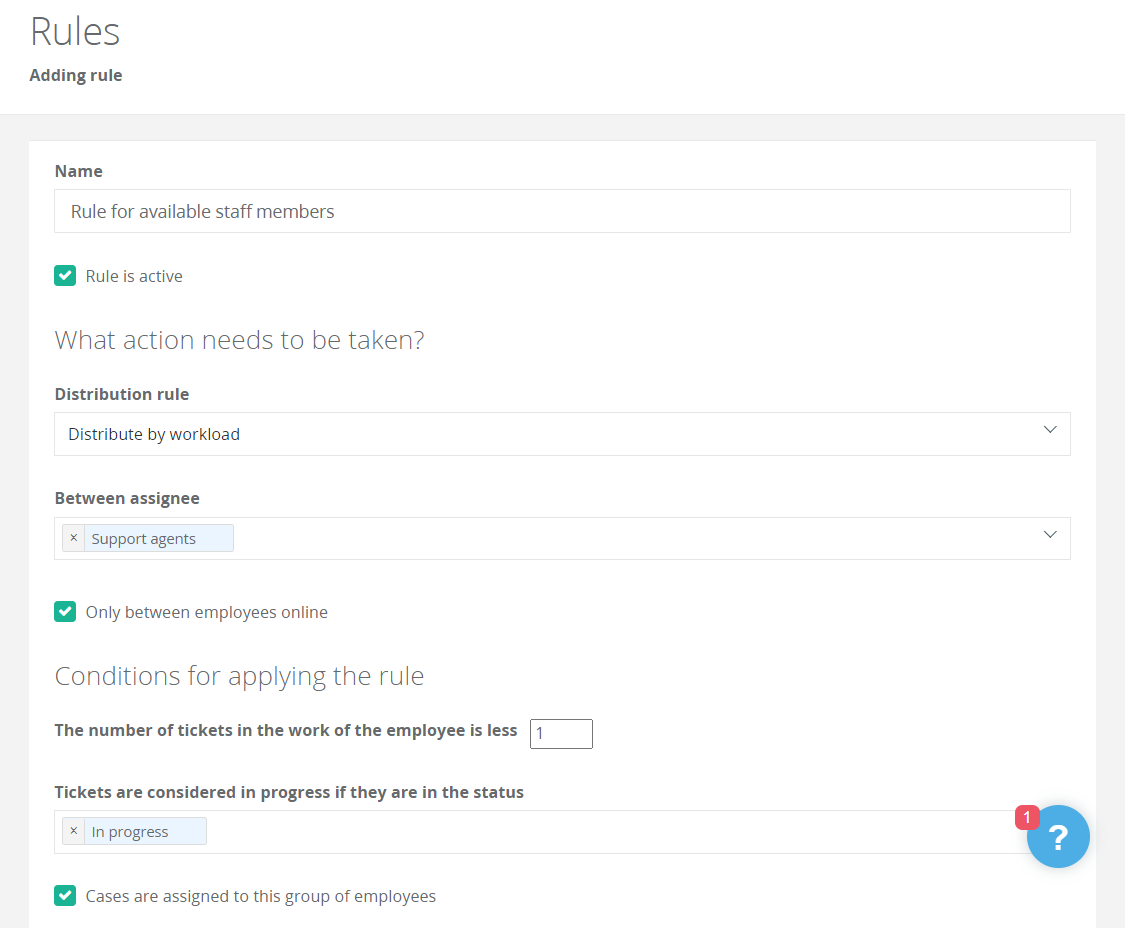
Send notifications to customers and support agents
When a customer writes to a company’s support service but doesn’t receive a reply, they may think their message has been lost or fear their issue will go unresolved. Pulsedesk features a special trigger that avoids this situation. As soon as a ticket is created for a customer’s inquiry, a notification will automatically be sent to their email address.
Customers can also be notified when tickets have been closed. The text will read something like this: “Dear XXXXX (their name will be automatically inserted into the template)! We have resolved your problem. Thank you for contacting our customer support service. We will be glad to receive your feedback.” This shows that you care about your customers and reflects well on your company’s image.
The system can also send messages to support agents when new tickets are assigned to them or when new comments appear in older tickets.
When a customer writes to a company’s support service but doesn’t receive a reply, they may think their message has been lost or fear their issue will go unresolved. Pulsedesk features a special trigger that avoids this situation. As soon as a ticket is created for a customer’s inquiry, a notification will automatically be sent to their email address.
Customers can also be notified when tickets have been closed. The text will read something like this: “Dear XXXXX (their name will be automatically inserted into the template)! We have resolved your problem. Thank you for contacting our customer support service. We will be glad to receive your feedback.” This shows that you care about your customers and reflects well on your company’s image.
The system can also send messages to support agents when new tickets are assigned to them or when new comments appear in older tickets.
Process dialogs
All inquiries received by email, phone, or through the client portal fall into the ‘Tickets’ section. Tickets can also be created manually for example from online chats. Messages from messengers and chats, on the other hand, end up in the ‘Dialogues’ section. Pulsedesk has recently added a feature that makes it possible to use triggers to process not only tickets, but also dialogues.
There are currently three types of events available in the system – ‘Dialog Created’, ‘Dialog’s assignee changed’ and ‘Dialogue’s assignee group changed’. You can apply two types of automatic actions to them — ‘Designate Assignee’ and ‘Send email’. For example, if a client writes to your company in a chat on your website, a support agent will immediately receive an email notification.
All inquiries received by email, phone, or through the client portal fall into the ‘Tickets’ section. Tickets can also be created manually for example from online chats. Messages from messengers and chats, on the other hand, end up in the ‘Dialogues’ section. Pulsedesk has recently added a feature that makes it possible to use triggers to process not only tickets, but also dialogues.
There are currently three types of events available in the system – ‘Dialog Created’, ‘Dialog’s assignee changed’ and ‘Dialogue’s assignee group changed’. You can apply two types of automatic actions to them — ‘Designate Assignee’ and ‘Send email’. For example, if a client writes to your company in a chat on your website, a support agent will immediately receive an email notification.
Monitor SLA Compliance
With Pulsedesk, it’s easy to monitor how efficiently support agents work. Let’s take the ‘Escalation for non-response’ counter as an example. This counter should be used if you want support agents to reply to a customer’s first message within a specific amount of time — say, 15 minutes. The counter will begin ticking as soon as the customer’s message is received and stop when a support agent begins processing the ticket. If this doesn’t happen within 15 minutes, the system will remind the agent that the ticket needs attending to. Of course, all this data is stored in the system.
To sum up — the triggers available in helpdesk systems are essential tools for companies that want to process all incoming customer inquiries quickly and effectively. Setting them up doesn’t take much time, but both support staff and customers will immediately notice all the benefits of automation.
With Pulsedesk, it’s easy to monitor how efficiently support agents work. Let’s take the ‘Escalation for non-response’ counter as an example. This counter should be used if you want support agents to reply to a customer’s first message within a specific amount of time — say, 15 minutes. The counter will begin ticking as soon as the customer’s message is received and stop when a support agent begins processing the ticket. If this doesn’t happen within 15 minutes, the system will remind the agent that the ticket needs attending to. Of course, all this data is stored in the system.
To sum up — the triggers available in helpdesk systems are essential tools for companies that want to process all incoming customer inquiries quickly and effectively. Setting them up doesn’t take much time, but both support staff and customers will immediately notice all the benefits of automation.