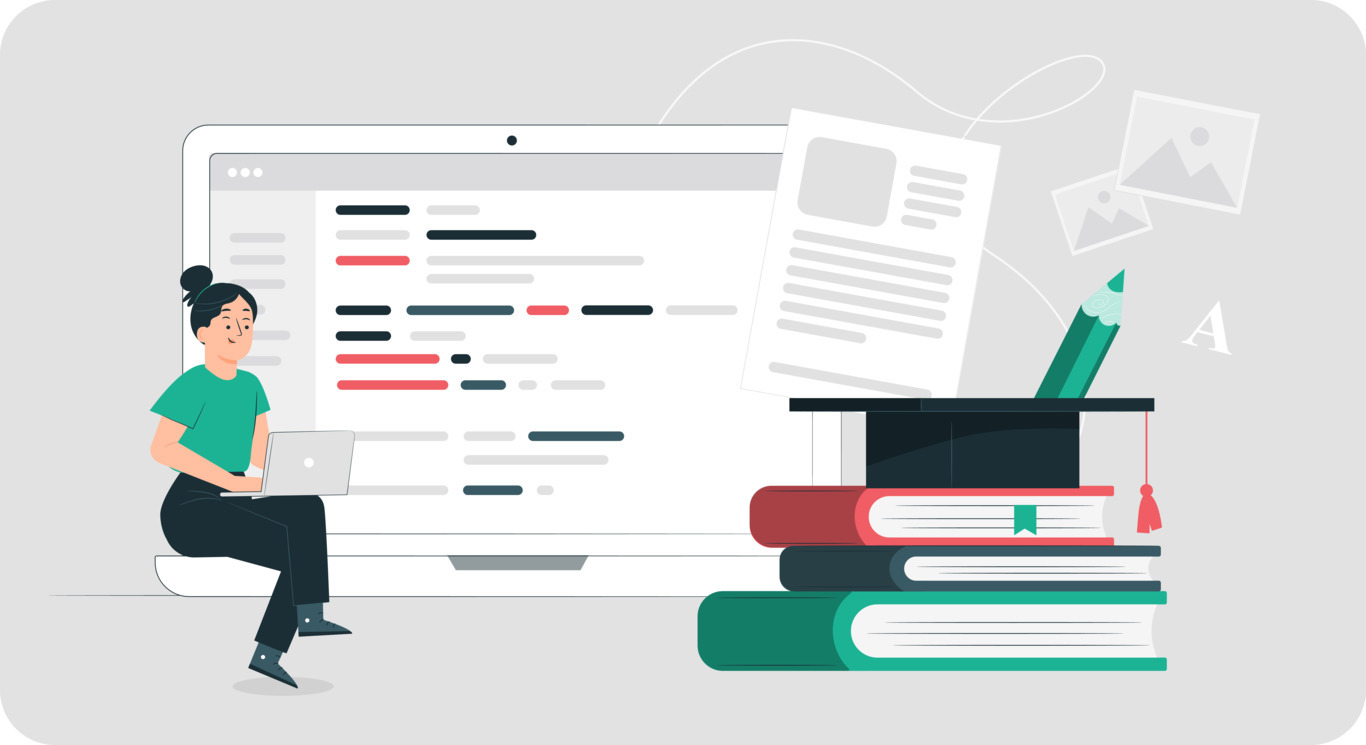Support agents have to answer the same routine questions every day. Meanwhile, the customers who turn to them end up hanging on the phone or waiting for an answer in a chat at times of peak traffic. This can be avoided with the help of a knowledge base and client portal — self-service tools that are easily created with a helpdesk system. In this article, we explain how they work and what benefits they bring to businesses, using the Pulsedesk system as an example.
Knowledge Base
What is it?
First, let’s explain what a helpdesk is. This is software created specifically for customer support that improves the level of service companies provide. It automatically collects inquiries from all communication channels and features automated tools that make it possible to process them quickly. It also allows you to create special webpages that will take some of the load off first-line support agents. One of these pages is known as a ‘Knowledge Base’.
This is a place where you can upload useful reference materials concerning your company’s products and services, as well as instructions and answers to the most commonly asked questions — in short, everything your customers may need to solve their problems themselves. In Pulsedesk, you can organize the structure of your knowledge base by creating headings and subheadings, so that it is easy to navigate and find information there.
Why do I need it?
It is often more convenient for customers to find answers to their questions on their own, rather than contacting a company’s support service. Give them this opportunity in the form of a knowledge base, and your employees will have fewer inquiries to deal with, which means they’ll have more time for complex and creative tasks.
How do I set it up?
It is very simple to create a Knowledge Base with Pulsedesk: go to the ‘Settings’ menu and click on ‘Portal and Knowledge Base’. At the top of the page, you’ll see the knowledge base’s URL address, which is easy to change. It should be something that’s easy to remember. For example, if the URL of the company’s website is shop.ru, the knowledge base can be located at help.shop.ru or support.shop.ru. In Pulsedesk’s settings, you can upload a background image and logo, give you knowledge base a title, and insert links to social networks.
In order to create sections, categories, and subcategories, you need to go to ‘Settings’ > ‘Knowledge Base’ > ‘Sections’. Articles can be added under the same menu item. Don’t forget to provide pictures and videos for clarity.
Knowledge Base
What is it?
First, let’s explain what a helpdesk is. This is software created specifically for customer support that improves the level of service companies provide. It automatically collects inquiries from all communication channels and features automated tools that make it possible to process them quickly. It also allows you to create special webpages that will take some of the load off first-line support agents. One of these pages is known as a ‘Knowledge Base’.
This is a place where you can upload useful reference materials concerning your company’s products and services, as well as instructions and answers to the most commonly asked questions — in short, everything your customers may need to solve their problems themselves. In Pulsedesk, you can organize the structure of your knowledge base by creating headings and subheadings, so that it is easy to navigate and find information there.
Why do I need it?
It is often more convenient for customers to find answers to their questions on their own, rather than contacting a company’s support service. Give them this opportunity in the form of a knowledge base, and your employees will have fewer inquiries to deal with, which means they’ll have more time for complex and creative tasks.
How do I set it up?
It is very simple to create a Knowledge Base with Pulsedesk: go to the ‘Settings’ menu and click on ‘Portal and Knowledge Base’. At the top of the page, you’ll see the knowledge base’s URL address, which is easy to change. It should be something that’s easy to remember. For example, if the URL of the company’s website is shop.ru, the knowledge base can be located at help.shop.ru or support.shop.ru. In Pulsedesk’s settings, you can upload a background image and logo, give you knowledge base a title, and insert links to social networks.
In order to create sections, categories, and subcategories, you need to go to ‘Settings’ > ‘Knowledge Base’ > ‘Sections’. Articles can be added under the same menu item. Don’t forget to provide pictures and videos for clarity.
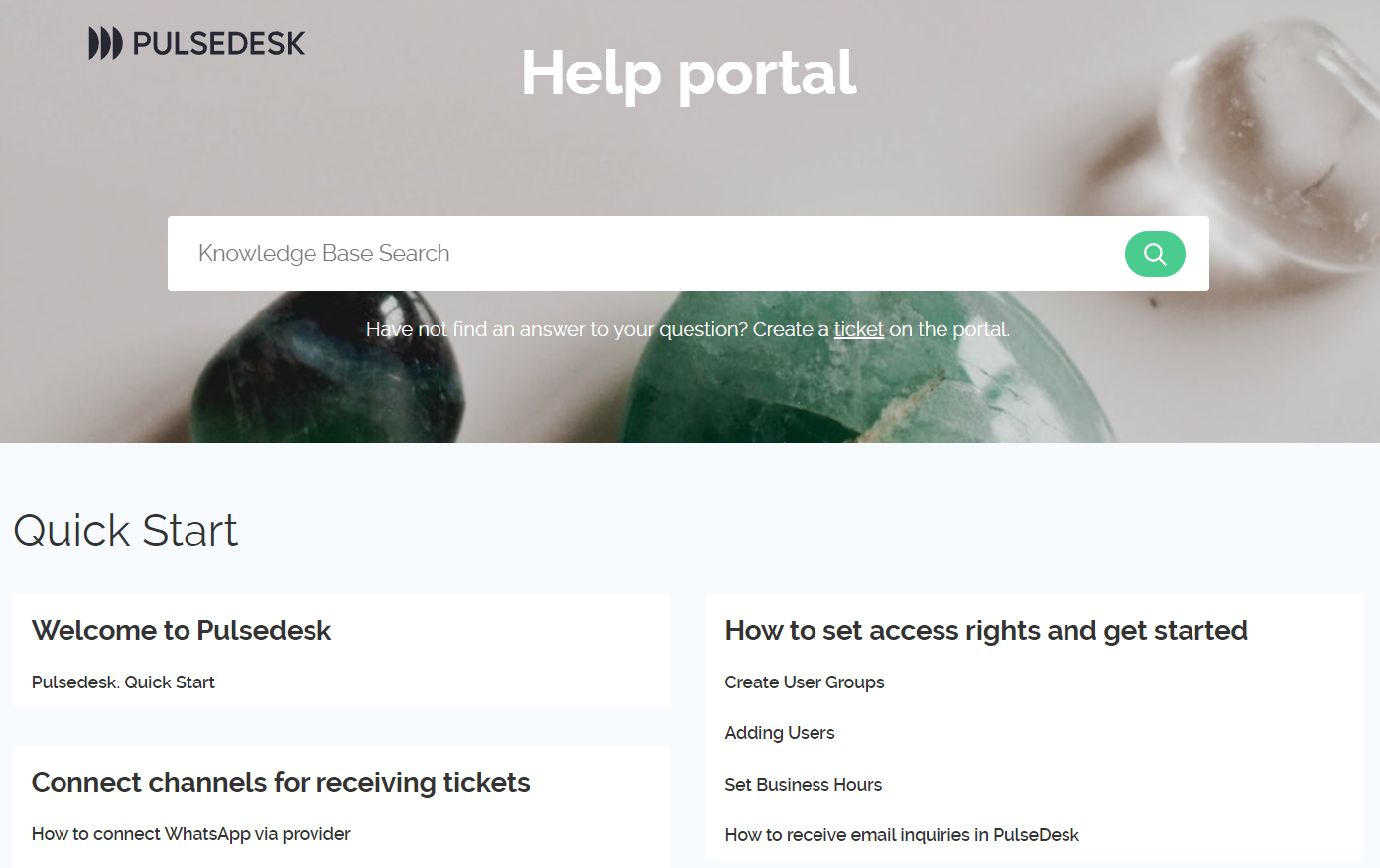
Client Portal
What is it?
This is a webpage where customers can create customer support tickets themselves, and even attach photo and video files to them. They can also monitor changes in their tickets’ status here and correspond with support agents. Inquiries from the portal are automatically directed to the helpdesk, where they are converted into tickets that can be processed using a large number of automated tools. For example, the system can be configured so that when a new ticket is created on the portal, it is immediately assigned to a specific agent, who will automatically receive an email notifying them of its arrival.
Why do I need it?
When customers contact support services, they often fear their inquiry will get lost or that their problem will go unresolved. This won’t happen with a web portal. Customers will immediately see that their tickets are being processed, and all changes in their status and messages from support agents are visible here. Consequently, support processes become much more transparent for customers, which boosts the company’s credibility in their eyes.
This is convenient for support agents as well: whereas inquiries received via messengers or by phone previously had to be manually entered into the system as tickets, this is no longer necessary with the client portal.
How do I set it up?
When you connect to Pulsedesk, you immediately become the owner of a client portal. A link to it is located in the ‘Settings’ menu under ‘Portal and knowledge base’. This link can be published on your website, pinned to a web widget, or placed anywhere you see fit. You can also customize the portal to match your corporate style: give it a title, upload a background image, and place your company’s logo on it.
How does it work?
A customer must either log in to their account if they have contacted customer support service before or register on the portal if they haven’t. After logging in, they need to click on the ‘Create Ticket’ button, specify the topic, and select a category and type. Then they should describe the essence of their issue, attach files, if necessary, and they’re done! The ticket is automatically directed into the helpdesk. The knowledge base discussed above can also be linked to the portal.
When you connect to Pulsedesk, you immediately become the owner of a client portal. A link to it is located in the ‘Settings’ menu under ‘Portal and knowledge base’. This link can be published on your website, pinned to a web widget, or placed anywhere you see fit. You can also customize the portal to match your corporate style: give it a title, upload a background image, and place your company’s logo on it.
How does it work?
A customer must either log in to their account if they have contacted customer support service before or register on the portal if they haven’t. After logging in, they need to click on the ‘Create Ticket’ button, specify the topic, and select a category and type. Then they should describe the essence of their issue, attach files, if necessary, and they’re done! The ticket is automatically directed into the helpdesk. The knowledge base discussed above can also be linked to the portal.
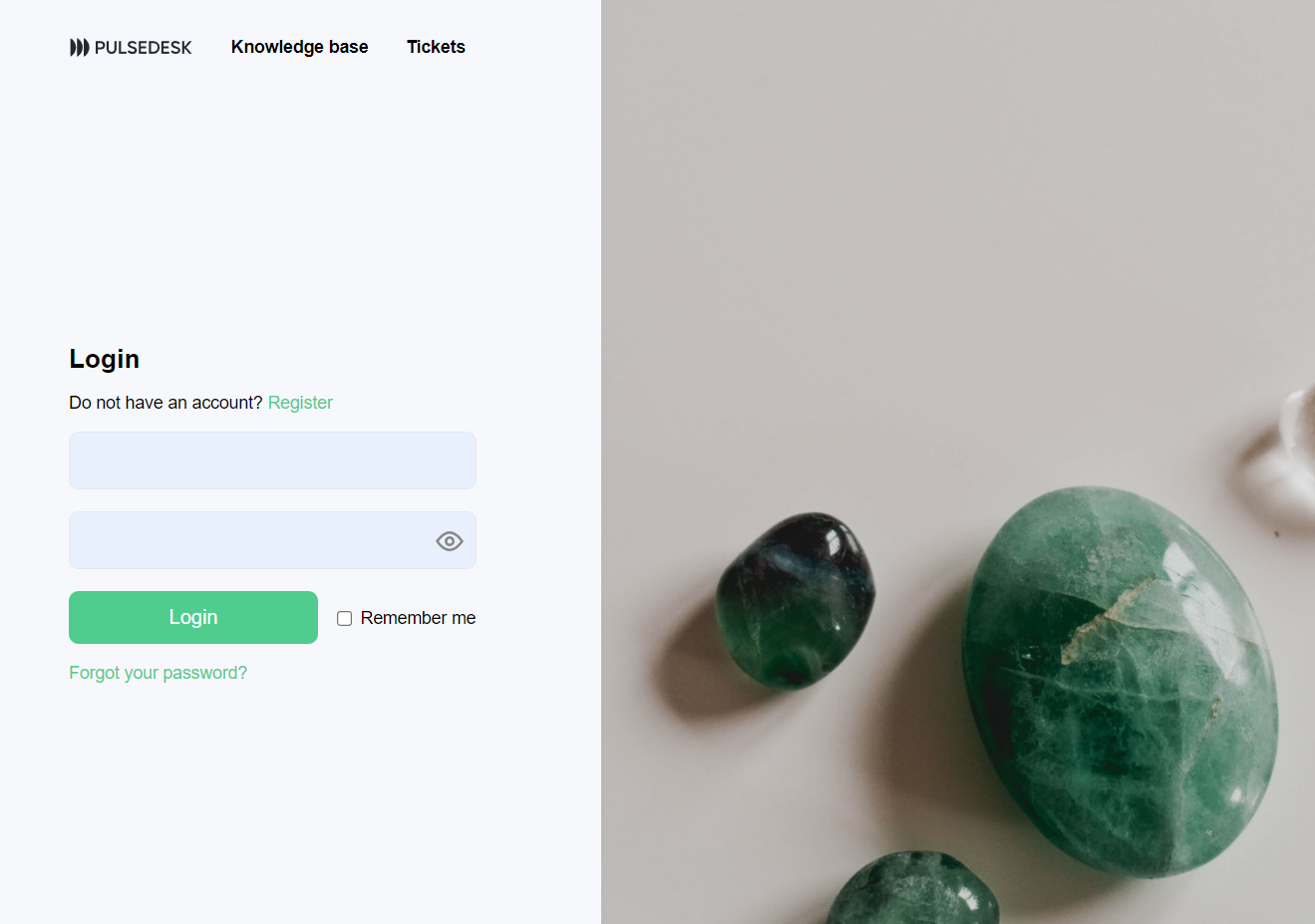
Summing up: Benefits of Self-Service Tools
According to a Microsoft survey, 90% of consumers expect companies and brands to have self-service tools. It’s important for businesses to meet the needs of their customers and offer them the opportunity to solve problems independently. Both the knowledge base and client portal are easy to connect and configure, but their benefits will already be felt within their first days of implementation. These tools are included in the price of Pulsedesk’s general service package, so no additional fees are required.
According to a Microsoft survey, 90% of consumers expect companies and brands to have self-service tools. It’s important for businesses to meet the needs of their customers and offer them the opportunity to solve problems independently. Both the knowledge base and client portal are easy to connect and configure, but their benefits will already be felt within their first days of implementation. These tools are included in the price of Pulsedesk’s general service package, so no additional fees are required.